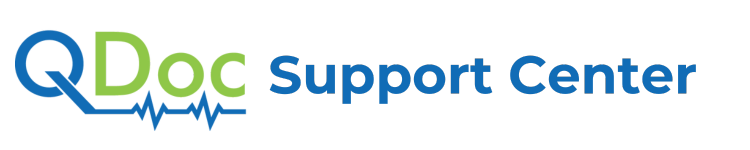Contact us
- info@qdoc.ca
- 1 833 736 2362
- 1 204 272 9061
- 213 Notre Dame Ave #803, Winnipeg, MB R3B 1N3
For all media related inquiries, please send your messages to communications@qdoc.ca or call 1-833-736-2362.
QDoc.ca is a 24/7 virtual healthcare platform. See a doctor anytime. During peak times, there may be a wait time, but you will receive a text message when the doctor is ready to see you.
QDoc technical support and office hours are 8:30 AM – 4:30 PM CST, Monday to Friday.
We thank you for your interest. It is our goal to reply to all Media Inquiries within 24 hours, but please note that it may be longer on weekends and holidays.