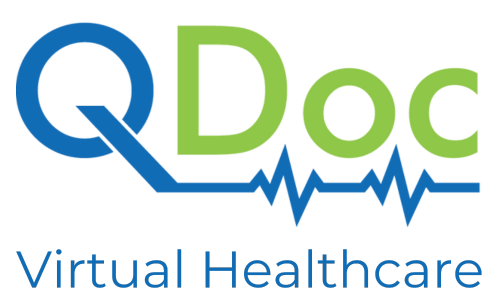- Redesigned the patient homepage to provide a more modernized, minimal appearance that is easier for patients to visualize and interact with, as one of the first points of entry into our website.
-
Updated patient cards to include additional information such as age and patient province, providing a more detailed overview.
-
Incorporated hover functionality on patient cards to show all relevant patient information, allowing users to access details easily and quickly.
-
Implemented visual indicators on cards for open or upcoming appointments to draw attention to the patient card.
-
Added ability for patients to upload media during encounter, and have doctor able to see them in meeting as soon as they are uploaded
-
Added ability for patients to upload videos for physician to review in pre meeting chart or during encounter
-
Verification code received from SMS can now be autocomplete if using mobile device and that’s for both patients and physicians
-
Patients can now save a preferred name in the system. If they have, it will be visible to physicians during encounters and when looking up patients.
-
Redesigned and organized patient documents
-
Patients’ email addresses have been added to the patient demographics displayed when a row of the waitlist is clicked. If a physician suspects the patient’s phone number is incorrect, they may try to contact the patient by email.